How Do I Access the Portal?
Step by Step instructions to access the Parent Portal.
** NOTE: if, after following the below steps, no details show up when you logon it could be that we do not have the correct or an up-to-date email address for you - in this case we do recommend that you have your details updated on our system to avoid missing important notices sent throughout the year. These details can be sent to Sharon Head.
Sign in to the SchoolBridge App
Signing into the SchoolBridge app is easy and you only have to do it once to save your account.
- Install the app on your device by searching the app/play store for "SchoolBridge" or CLICK HERE
- Once you have the app installed, tap the SchoolBridge icon from your home screen from and tap SIGN IN
- Parents and caregivers can use Magic Link to request a sign in code. Students select Sign in with Microsoft and use your school email and password.
- Enter the email address you have registered with your school and tap REQUEST MAGIC LINK
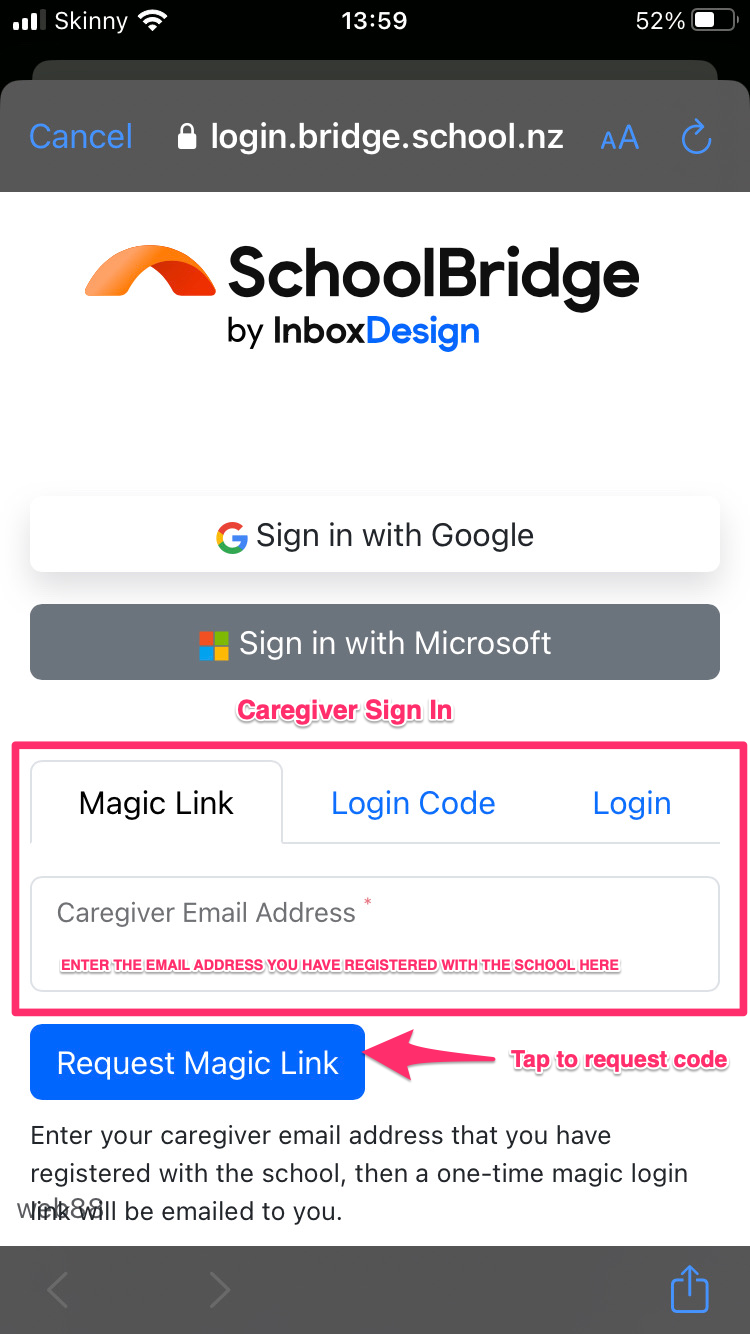
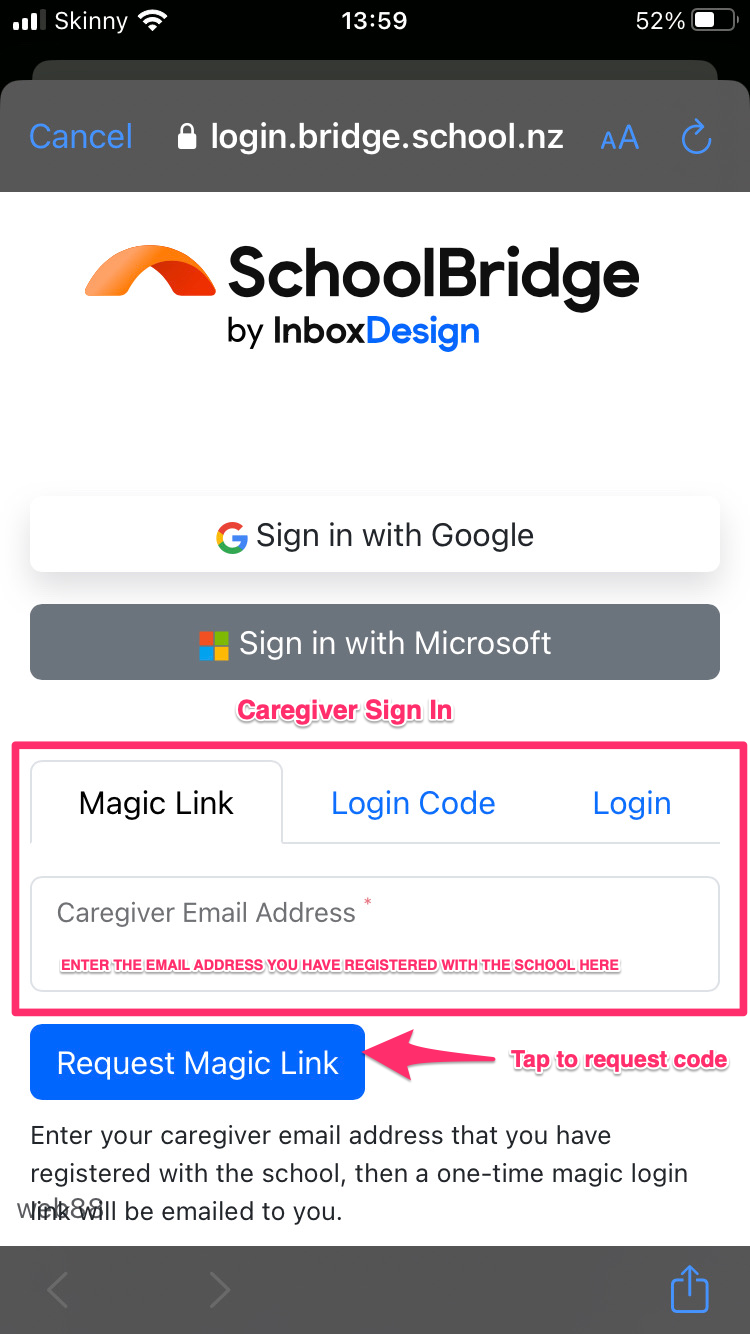
- Enter the code from the email you receive and tap “LOGIN”
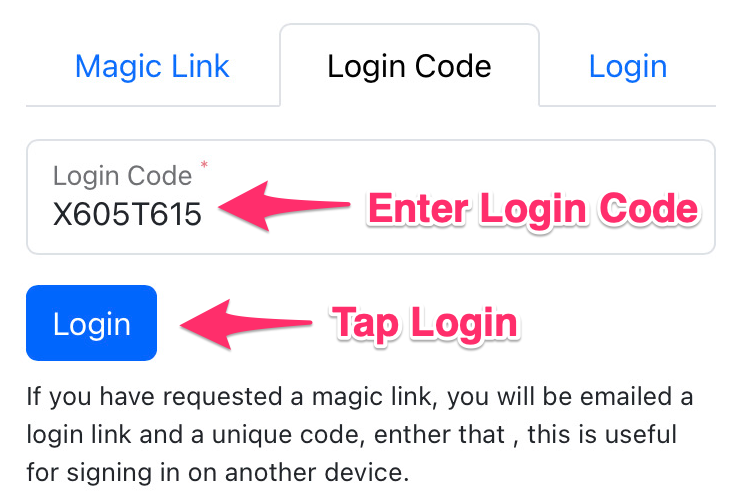
Notifications - Once you sign in, your device will ask if you want to receive notifications. Make sure that you allow this so you receive important alerts and announcements from your school.
Adding a PIN Code - To set a pin code, tap the More… option in the bottom menu and tap Set PIN. Enter and verify your PIN code and tap finish.
Web Sign In
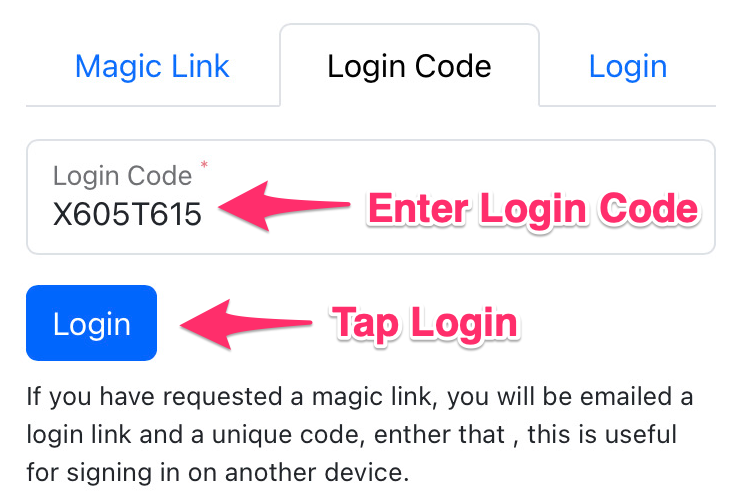
- Click the LOGIN link on the Massey High School home page.
- You will see a public dashboard offering you instructions to login to the portal and quick access to links and information. Click the Sign In link in the top right corner.
- You will see several options for making sign-in easy. Just click on the account type you have, to sign in. The email address of your account must be the same address you have registered with your school. Parents can also use Magic Link to sign in (see below).
Click here to watch a video, created by Inbox Design, on how to SIGN IN.
MagicLink - Easy Sign in for Parents and Caregivers
- To use Magic Link, enter your email address and click ‘Request Magic Link’
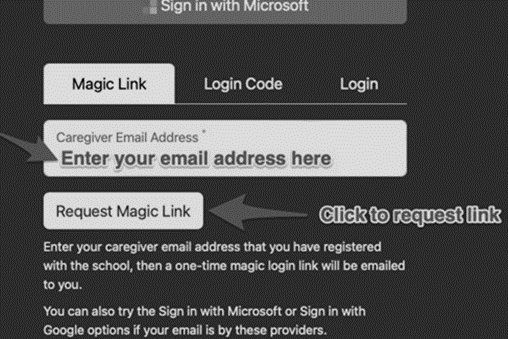
- SchoolBridge will send you an email with a link that you can click to sign in. Magic-Link only works for caregivers and you must use the email address that you have registered with your school. The Magic Link sent to you will also include a code that you can use to sign in using a different device.
Click here to watch a video, created by Inbox Design, on how to sign in using Magic Link
Switching Between Your Students
- If you are a caregiver with multiple students at the same school, you can easily switch between your children’s accounts without having to sign out.
- Clicking the Switch Siblings icon allows you to quickly switch between the accounts for all of your children.
Click here to watch a video, created by Inbox Design, on how to SWITCH STUDENTS